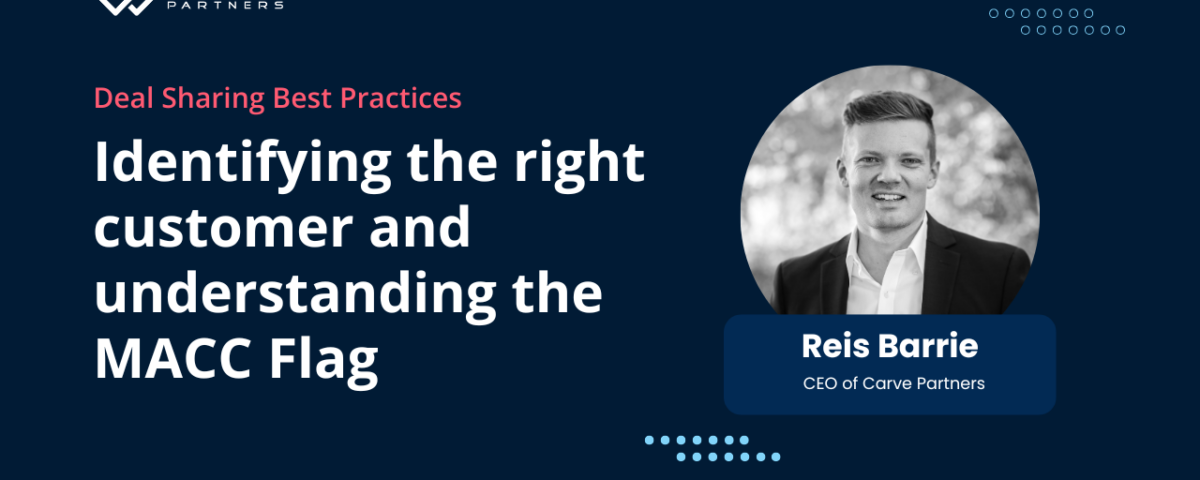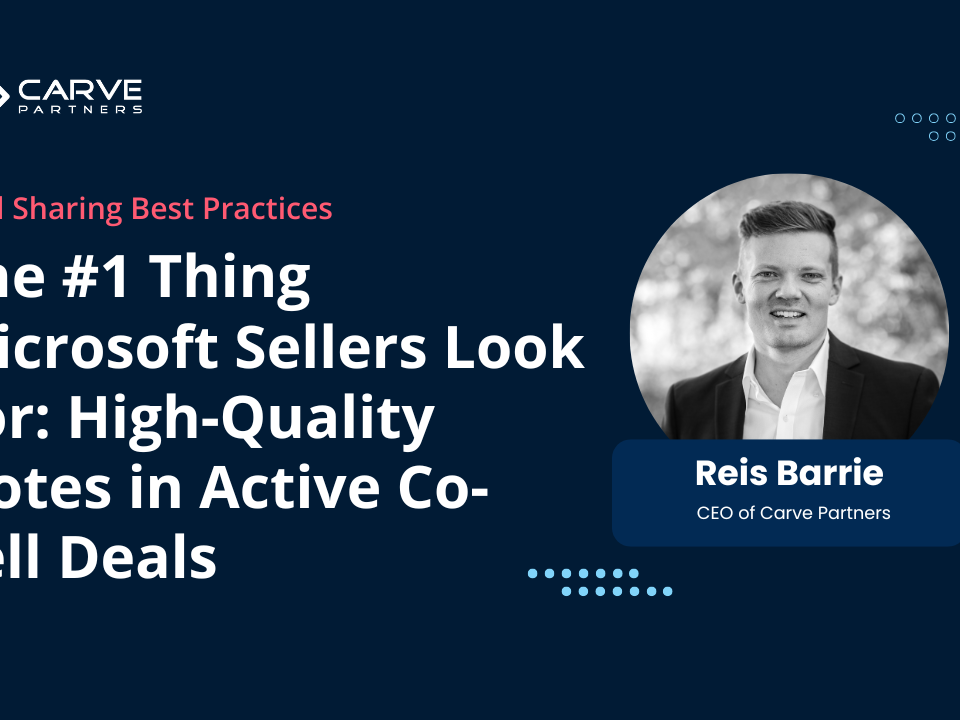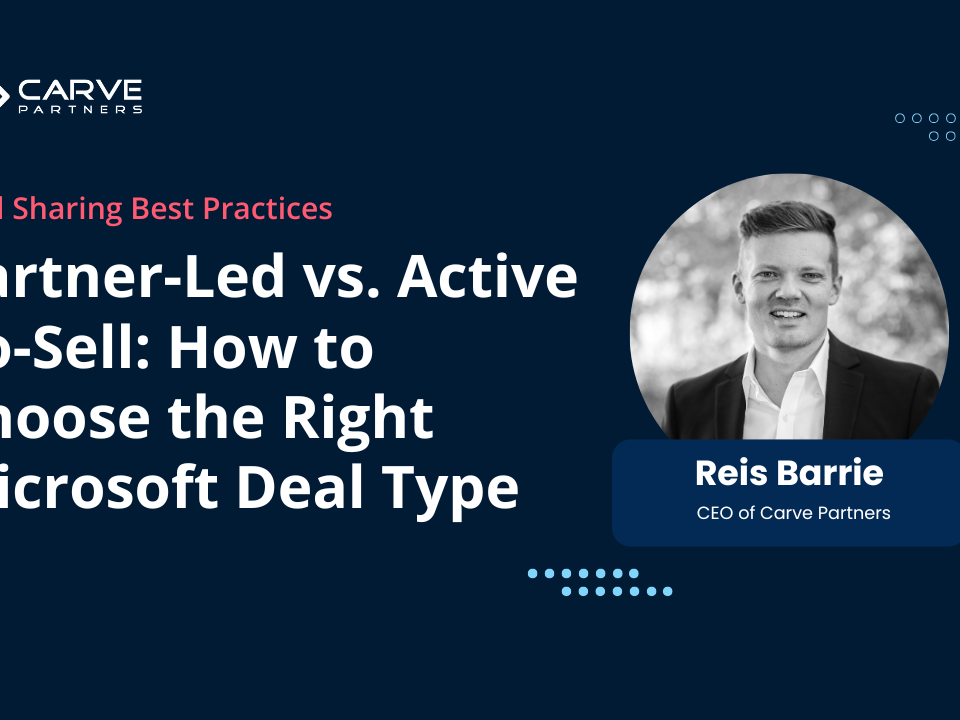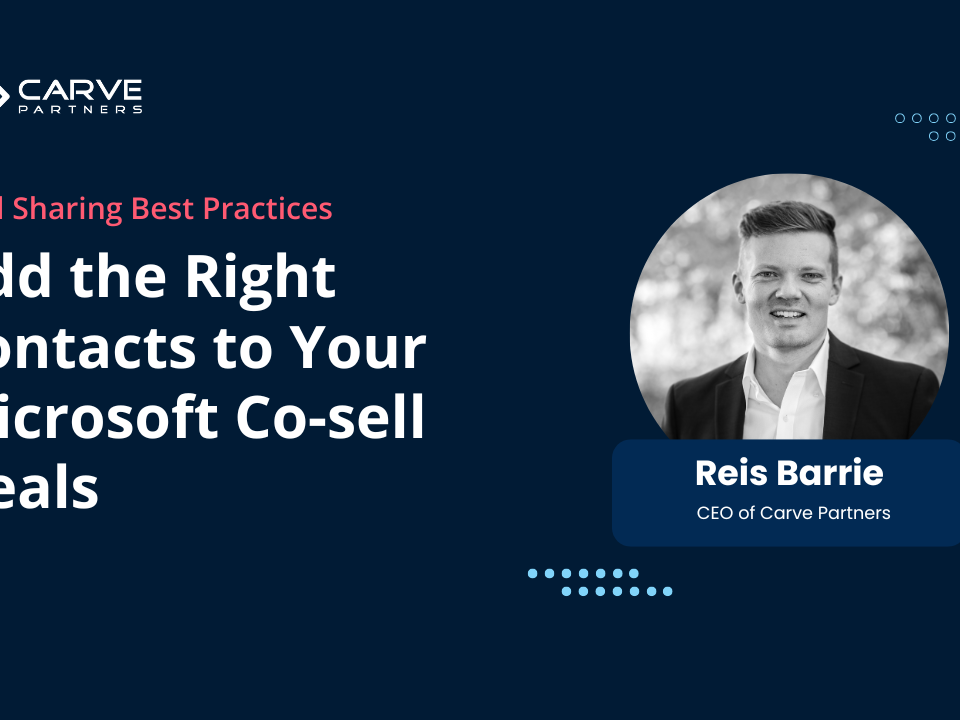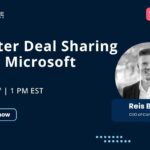
Master Deal Sharing
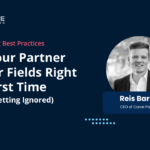
Get Your Partner Center Fields Right the First Time
How to Choose the Right Customer in Partner Center (and Why the MACC Flag Matters)
Choosing the wrong customer account when sharing a deal in Microsoft Partner Center can quietly derail your entire co-sell motion. Inaccurate data, delayed routing, or worse—your deal gets ignored.
In this post, we’ll walk through how to correctly identify the right customer, why that matters for getting Microsoft’s attention, and how to leverage the MACC flag to prioritize deals that are more likely to move.
Step 1: Start with the Broadest Search Possible
Most partners make the mistake of typing in a full street address or overly specific customer name. That adds friction and complexity—and slows down your workflow.
Instead, start by typing just the country (e.g., “United States”) or top-level customer name (e.g., “Ford”). This triggers broader results and surfaces parent accounts that are easier to map to Microsoft seller teams.
Step 2: Focus on “Microsoft Managed” Accounts
When browsing customer results, you’ll see three tabs:
- Microsoft Managed
- Microsoft Unmanaged
- Other
Here’s what they mean:
- Microsoft Managed: A Microsoft account team is aligned and can support your deal.
- Microsoft Unmanaged: No Microsoft seller assigned.
- Other: Often contains poor or incomplete data. Best to ignore this tab altogether.
Your goal: Pick from the Managed list to ensure you route the deal to someone who can co-sell with you.
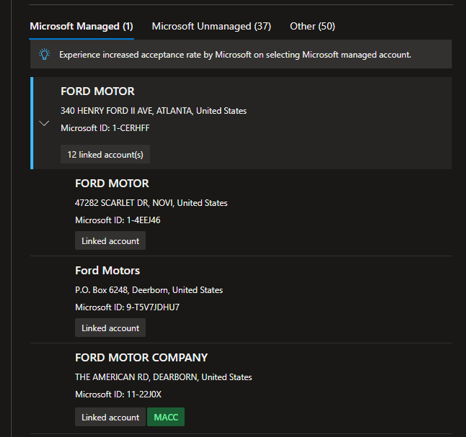
Step 3: Choose the Parent Account — Not a Sub-Account
Many large customers (e.g., Ford) have dozens of sub-accounts listed.
But here’s the thing: they all roll up to the same Microsoft account team.
So don’t waste time searching for a specific address or sub-entity. Just pick the top-level parent account—it’s cleaner, faster, and ensures correct routing.
Step 4: Understand the MACC Flag and Why It Matters
MACC = Microsoft Azure Consumption Commitment
When a customer has a MACC agreement, they’ve committed to spend a certain amount in Azure—and they need ways to use that budget.
Microsoft tracks this with a MACC flag on some accounts in Partner Center.
Here’s how to use it:
- If a customer is MACC-flagged, they can transact with you via Marketplace
- Your solution helps them decrement their MACC—which gives you and Microsoft an incentive to prioritize the deal
- Even if only one account (out of many sub-accounts) has the MACC flag, you can assume the parent account does
Bonus Tip: Ignore the Customer Contact Field (For Now)
After you select a customer, Partner Center shows a prompt to enter customer contact details.
At this stage, you can skip it.
Customer contact only matters if you select “Active Co-sell” later in the deal flow. We’ll come back to that in a future post (or watch the full webinar for the full walkthrough).