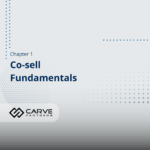
Co-sell Fundamentals | Learn Partner Center
Navigate Partner Center Support | Partner Center Setup
Get to Know the Partner Center UI
When navigating Partner Center, understanding its user interface is crucial for effectively managing your co-sell activities. Here are key features to help you get started:
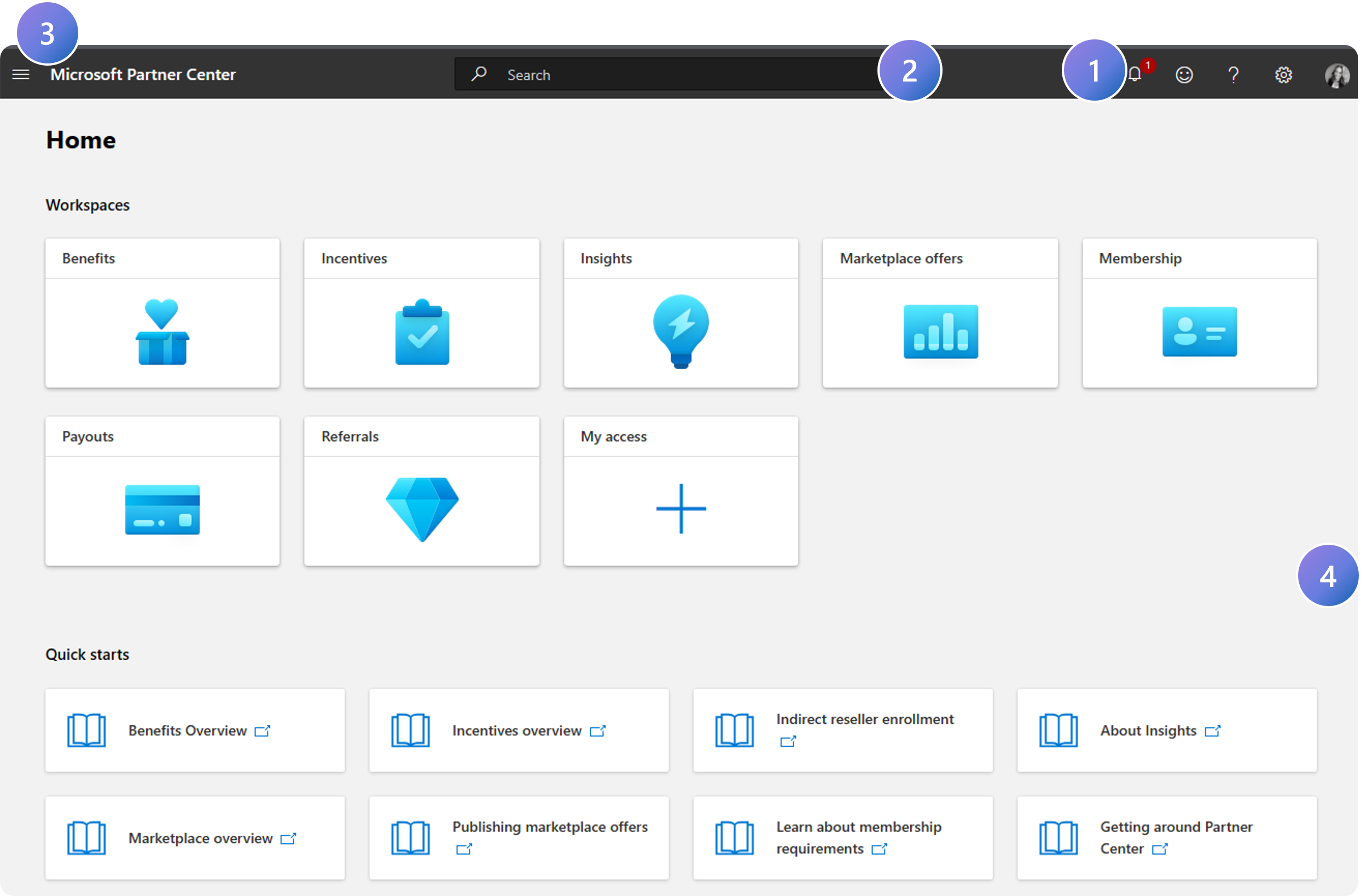
1.
In the navigation bar, you can access your notifications (bell icon), provide feedback about the Partner Center experience (smiley face icon), access Partner Center support (question mark icon), account settings (gear icon), and switch between profiles (badge icon).
2.
In the navigation bar, you can search for Partner Center documentation.
3.
Access workspaces from any page with the hamburger menu on the left.
4.
Workspaces are where you manage different aspects of the co-sell relationship. Hover above a workspace to see more information.
Tip!
The workspaces you see are tailored to your level of user access. If you do not see the Referrals workspace, reach out to your account Admin and request the right user roles.
Previous Guide
< Create a Partner Center Account
Next Guide
Confirm the MCPP Agreement is Signed >
The Comprehensive Guide to Partner Center is your tool for mastering the Partner Center platform.
Unlock the complete strategies, tips, and step-by-step instructions to elevate your co-sell journey.
✓ Learn co-selling fundamentals with Microsoft.
✓ Understand Azure IP Co-sell benefits.
✓ Master Partner Center navigation strategies.
✓ Optimize solutions for co-sell readiness.
✓ Meet co-sell eligibility criteria effectively.
✓ Access resources to grow your partnership.
Need additional help? Check out our Resource page where you can access our expert tips, guidance, and best practices to simplify your partner journey and make the most of your Microsoft practice. Get the latest insights by signing up for our Newsletter.
