Set up your Publisher ID
Create a New Offer in Partner Center: Step-by-Step Guide
Setup User Permissions for Developer Account in Partner Center
Setting up user permissions for your developer account in Partner Center is essential to manage and publish your solutions effectively. Assigning the correct roles ensures that team members have the necessary access to perform their tasks. This guide will walk you through the process of setting up user permissions for your developer account, enabling efficient solution management.
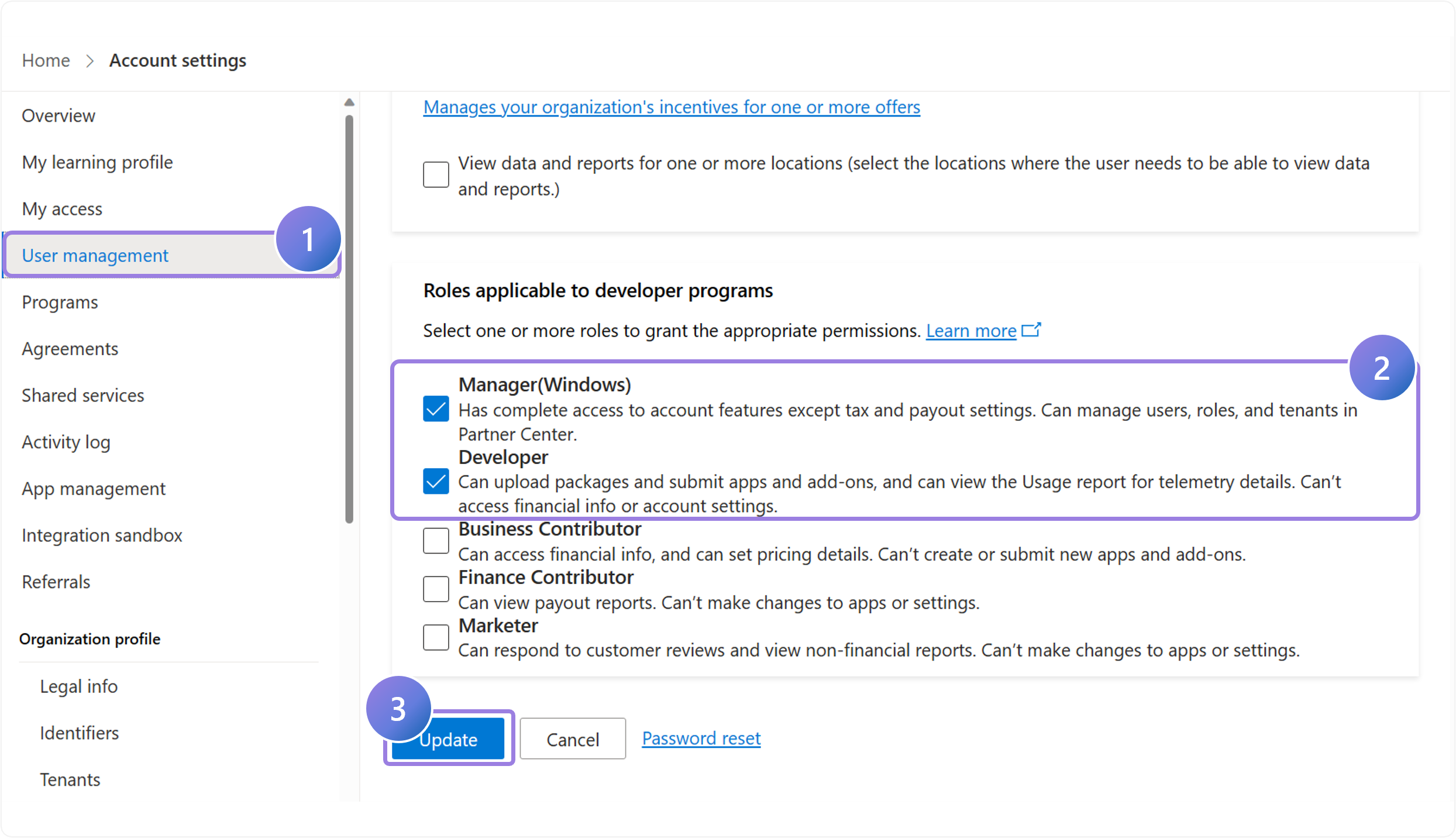
1.
To manage a solution, you must have the right permissions associated with your developer account. Navigate to Account Settings then click on User Management to access user role setup.
2.
Select your account to edit and select Manager and Developer roles in the Developer Programs section. Note: If you do not see the option to modify these, you will need to ask your company’s Global Admin to assign you the right permissions.
3.
Select Update to save changes.
By setting up user permissions for your developer account, you ensure that your team has the appropriate access to manage and publish solutions effectively. Make sure to review and assign the correct roles, and coordinate with your Global Admin if additional permissions are required.
Previous Guide
< Set up your Publisher ID
Next Guide
Create a New Offer in Partner Center >
The Comprehensive Guide to Partner Center is your tool for mastering the Partner Center platform.
Unlock the complete strategies, tips, and step-by-step instructions to elevate your co-sell journey.
✓ Learn co-selling fundamentals with Microsoft.
✓ Understand Azure IP Co-sell benefits.
✓ Master Partner Center navigation strategies.
✓ Optimize solutions for co-sell readiness.
✓ Meet co-sell eligibility criteria effectively.
✓ Access resources to grow your partnership.
Need additional help? Check out our Resource page where you can access our expert tips, guidance, and best practices to simplify your partner journey and make the most of your Microsoft practice. Get the latest insights by signing up for our Newsletter.
