Verify Partner Center Account | Partner Center Setup
Join Partner Center & Enroll in MCPP
Confirm the MCPP Agreement is Signed
Ensuring that your Microsoft Cloud Partner Program (MCPP) agreement is signed is a critical step in maintaining your partnership with Microsoft. This guide will walk you through the process of confirming that your MCPP agreement is properly signed and registered in Partner Center.
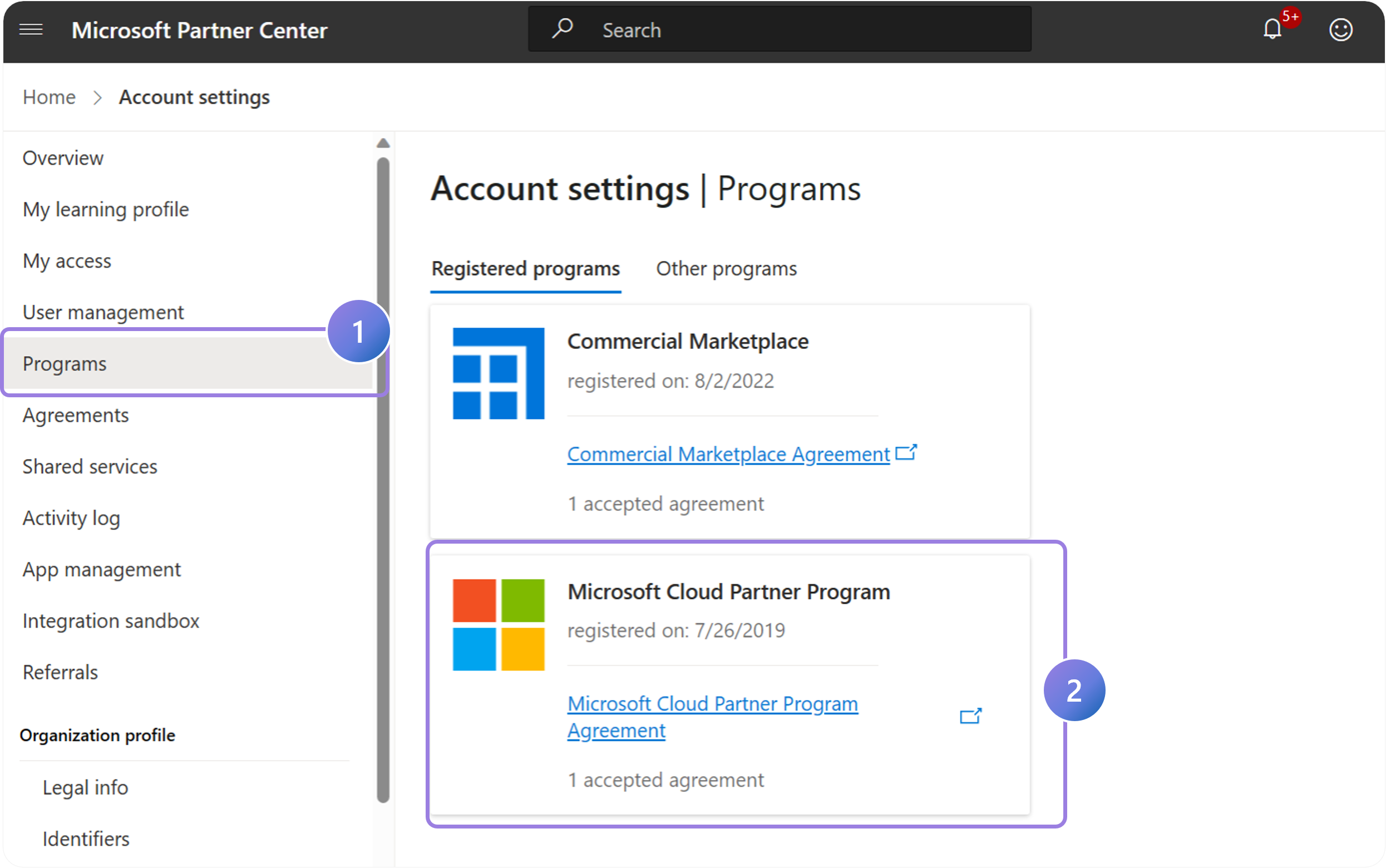
1.
Within Partner Center, select Account Settings and then Programs.
2.
Check to see that the Microsoft Cloud Partner Program shows up in Registered Programs. If it doesn’t, select” Other programs,” find the Microsoft Cloud Partner Program, and select “Enroll.”
Confirming that your MCPP agreement is signed and registered in Partner Center ensures that your organization remains compliant and eligible for the benefits offered by Microsoft. By following these steps, you can verify your status and take any necessary actions to maintain your partnership.
Previous Guide
< Get to Know the Partner Center UI
Next Guide
Follow Account Verification Steps >
The Comprehensive Guide to Partner Center is your tool for mastering the Partner Center platform.
Unlock the complete strategies, tips, and step-by-step instructions to elevate your co-sell journey.
✓ Learn co-selling fundamentals with Microsoft.
✓ Understand Azure IP Co-sell benefits.
✓ Master Partner Center navigation strategies.
✓ Optimize solutions for co-sell readiness.
✓ Meet co-sell eligibility criteria effectively.
✓ Access resources to grow your partnership.
Need additional help? Check out our Resource page where you can access our expert tips, guidance, and best practices to simplify your partner journey and make the most of your Microsoft practice. Get the latest insights by signing up for our Newsletter.
