Milestone 2 Overview
Managing Referrals in Bulk in Partner Center
Manage & Edit Referral Details
Effectively managing and editing your referral details in Partner Center is crucial for maximizing your co-sell opportunities. This guide will help you navigate through viewing, modifying, and updating your referrals to ensure you stay on top of your deals and engage effectively with Microsoft sellers.
Overview of your Referrals
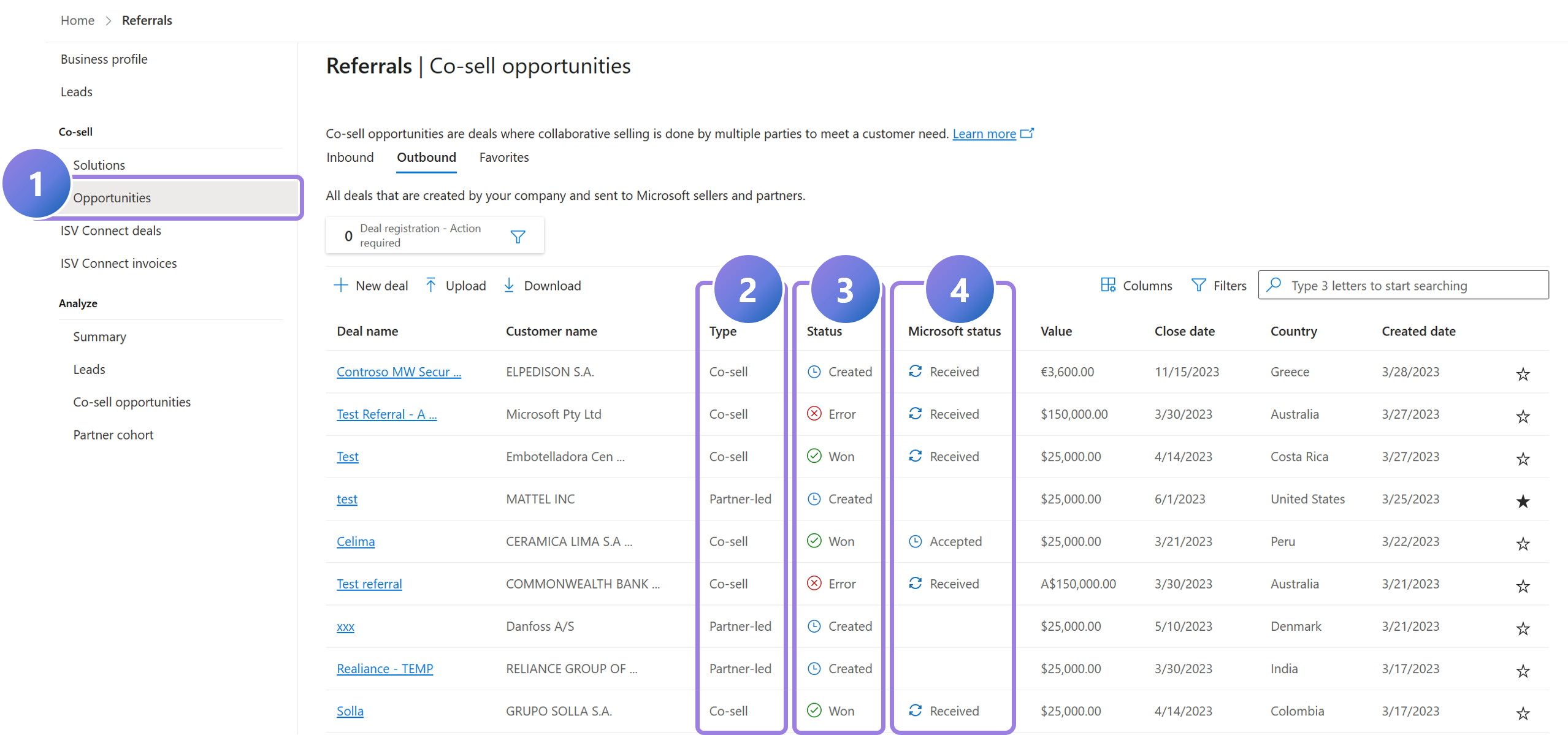
1.
Navigate to Referrals > Co-sell opportunities to view your deals.
2.
The Type column identifies deals as partner-led or active co-sell.
3.
The Status column identifies the sales stage of your referral.
- Created = the referral has been created and is currently open.
- Won = the referral has been marked closed as won and cannot be edited. It is no longer active.
- Error = the referral has been marked closed as error and cannot be edited. It is no longer active.
4.
The Microsoft Status column indicates whether a Microsoft sales rep has actioned active co-sell referrals you have shared.
View Deal Details
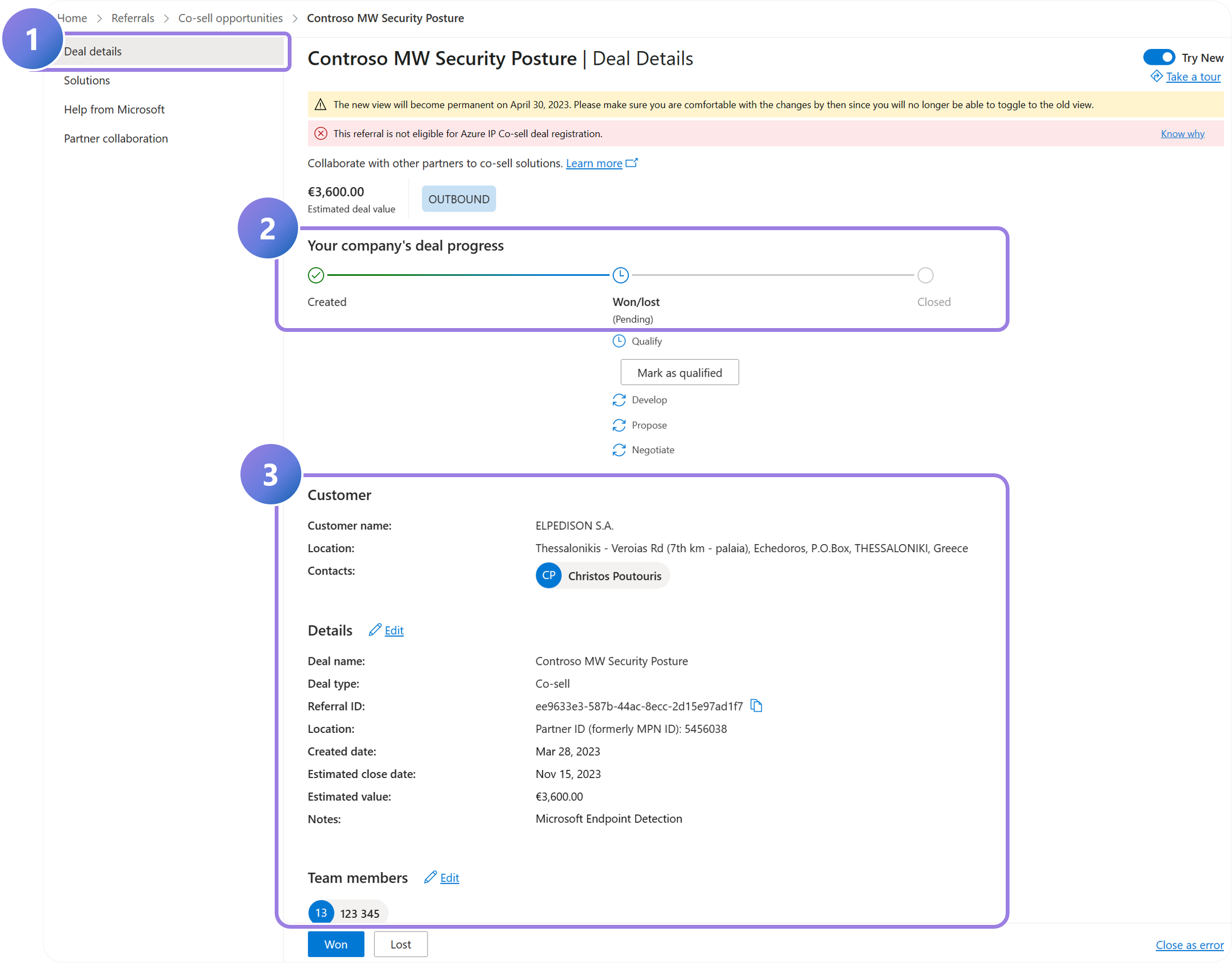
1.
Click on the referral name to access the Deal details page.
2.
View the progress of your deal.
3.
Scroll down to see other attributes of your referral. These can be updated by selecting the edit button. Note: The customer information cannot be edited.
Modify Partner-led to Active Co-sell

1.
Partner-led referrals can be upgraded to active Co-sell (but not vice versa). To do so, navigate to the Help from Microsoft page within Deal details.
2.
Select the type of help required from the dropdown menu.
3.
Enter customer contact information and add detailed notes to the seller providing context around the deal details and type of help requested.
4.
Select Save. Your referral is now pending acceptance from the seller (they have 14 days to action).
View Seller Information for Active Co-sell Referrals
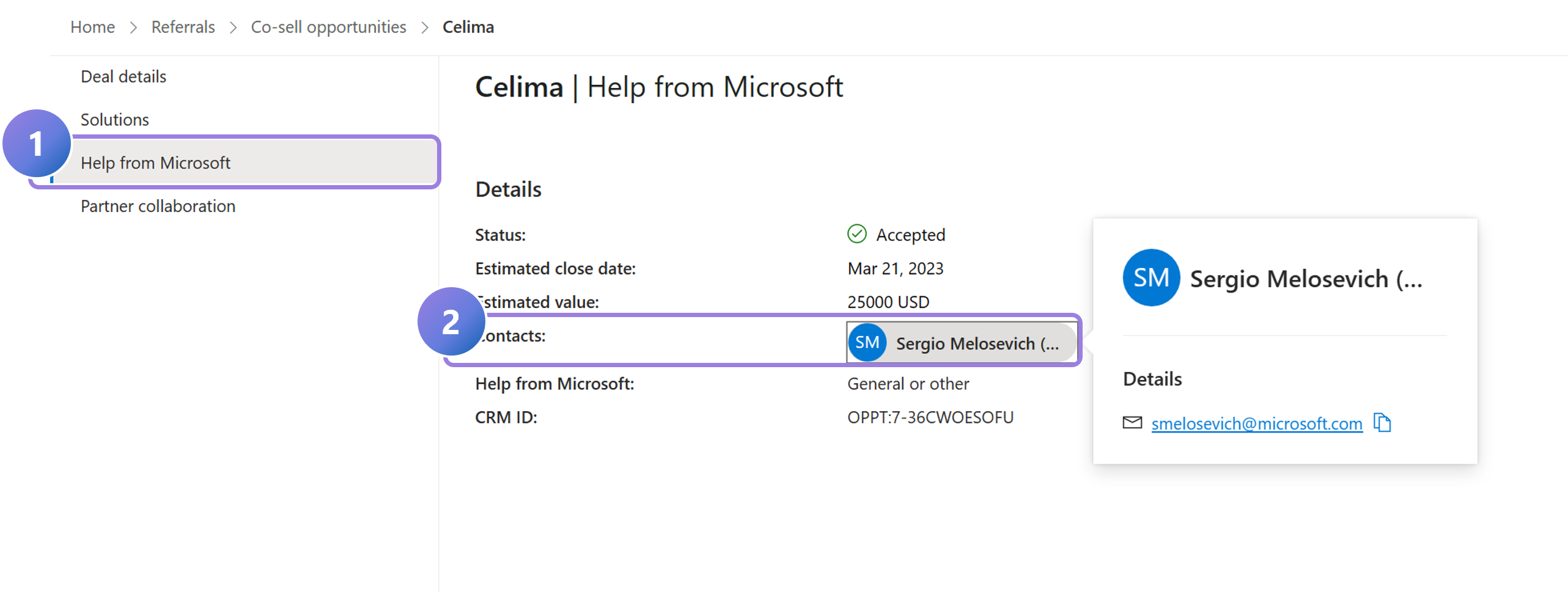
1.
To see the seller engaged on the account, navigate to Help from Microsoft in the Deal details view.
2.
If the referral has been accepted, you will see the seller details listed in Contacts. You can hover over the name to view contact details to engage the seller.
By understanding how to manage and edit your referrals, you can ensure that your deals are up-to-date and that you’re leveraging Microsoft’s support to its fullest. Use the provided steps to keep your referral information accurate and to foster strong partnerships with Microsoft sales teams.
Previous Guide
< Managing Referrals in Bulk in Partner Center
The Comprehensive Guide to Partner Center is your tool for mastering the Partner Center platform.
Unlock the complete strategies, tips, and step-by-step instructions to elevate your co-sell journey.
✓ Learn co-selling fundamentals with Microsoft.
✓ Understand Azure IP Co-sell benefits.
✓ Master Partner Center navigation strategies.
✓ Optimize solutions for co-sell readiness.
✓ Meet co-sell eligibility criteria effectively.
✓ Access resources to grow your partnership.
Need additional help? Check out our Resource page where you can access our expert tips, guidance, and best practices to simplify your partner journey and make the most of your Microsoft practice. Get the latest insights by signing up for our Newsletter.
