Assign Partner Center Roles | Partner Center Setup
Locate your Partner ID | Partner Center Setup
Manage Users in Partner Center
Managing users in Partner Center is crucial for ensuring that the right people have the appropriate access to perform their tasks efficiently. This guide will walk you through the steps to view, manage, and add users in Partner Center, helping you maintain a well-organized and secure user management system.
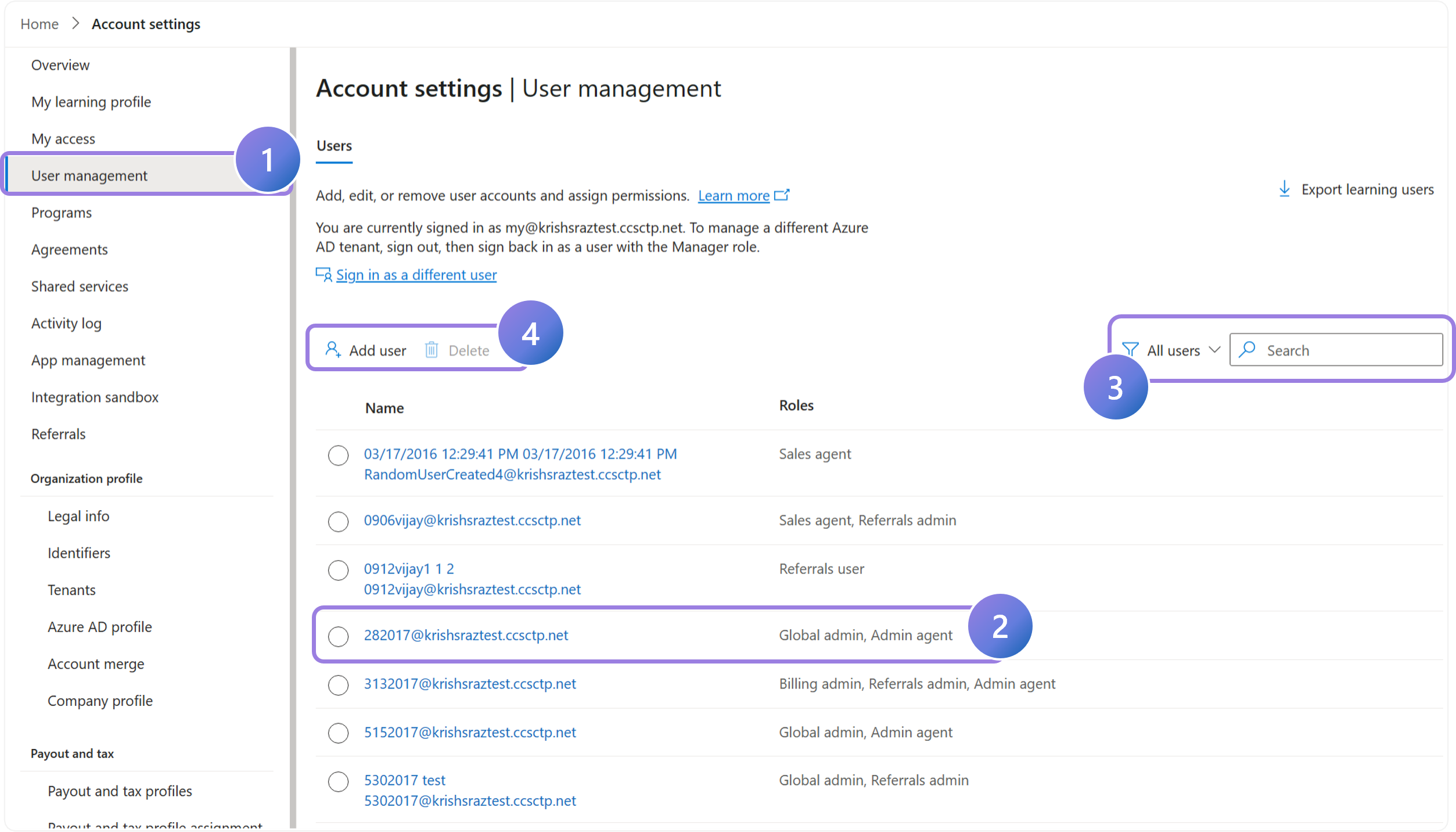
1.
Navigate to the User Management page in Account Settings to view and mange users.
2.
View a list of users and their related permissions in the table view. You can click on a user’s name to open the permissions setting page. If a name is listed and does not have a role assigned, it means they do not have access to Partner Center.
3.
Filter and search to find specific users or roles. Tip! Use this feature to quickly find the Global Admin.
4.
Select Add User to create a new user in your tenant and add them to your Partner Center account.
Effectively managing users in Partner Center ensures that your organization operates smoothly and securely. By following these steps, you can easily view, filter, and add users, as well as assign the appropriate permissions. Proper user management helps maintain control over access and enhances the overall efficiency of your team’s operations within Partner Center.
Previous Guide
< Locate your Partner ID
The Comprehensive Guide to Partner Center is your tool for mastering the Partner Center platform.
Unlock the complete strategies, tips, and step-by-step instructions to elevate your co-sell journey.
✓ Learn co-selling fundamentals with Microsoft.
✓ Understand Azure IP Co-sell benefits.
✓ Master Partner Center navigation strategies.
✓ Optimize solutions for co-sell readiness.
✓ Meet co-sell eligibility criteria effectively.
✓ Access resources to grow your partnership.
Need additional help? Check out our Resource page where you can access our expert tips, guidance, and best practices to simplify your partner journey and make the most of your Microsoft practice. Get the latest insights by signing up for our Newsletter.
