Manage & Edit Referral Details in Partner Center
Managing Referrals in Partner Center
Managing Referrals in Bulk in Partner Center
Table of contents
Managing referrals in bulk can streamline your operations and improve efficiency. This guide walks you through the process of creating, updating, and modifying referrals in Partner Center using bulk upload features, ensuring you handle large volumes of data effectively and accurately.
What to know about the bulk process
Go in with intention
- Create and update actions done through bulk upload are not reversible. Use caution when you create or modify a large number of records.
- Only a subset of fields can be modified after creating a deal.
- No actions are permitted after any deal reaches a terminal state, such as Declined, Expired, Won, or Lost.
Processing time
You don't have to wait for processing to complete. The details of the last processed file are available for download when processing is complete. It can take up to 10 minutes if you are uploading files with 1,000 records.
To create new referrals, select Upload
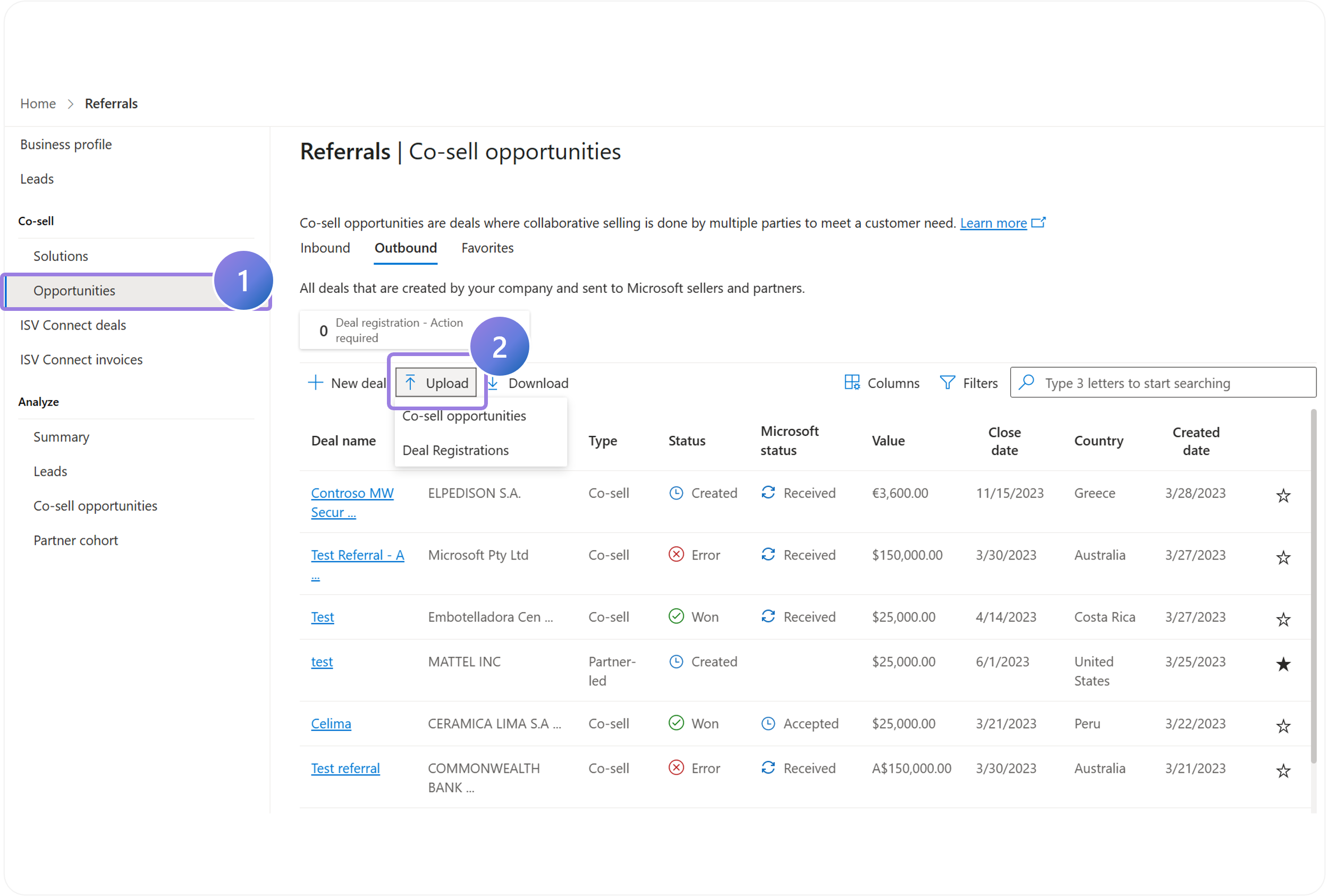
1.
To create new referrals using the bulk feature, navigate to the Referrals > Co-sell Opportunities.
2.
Select Upload > Co-sell Opportunities to open the bulk process pane.
Note: You Can Create A Maximum Of 1,000 Records At Once.
Download the template to add referral details
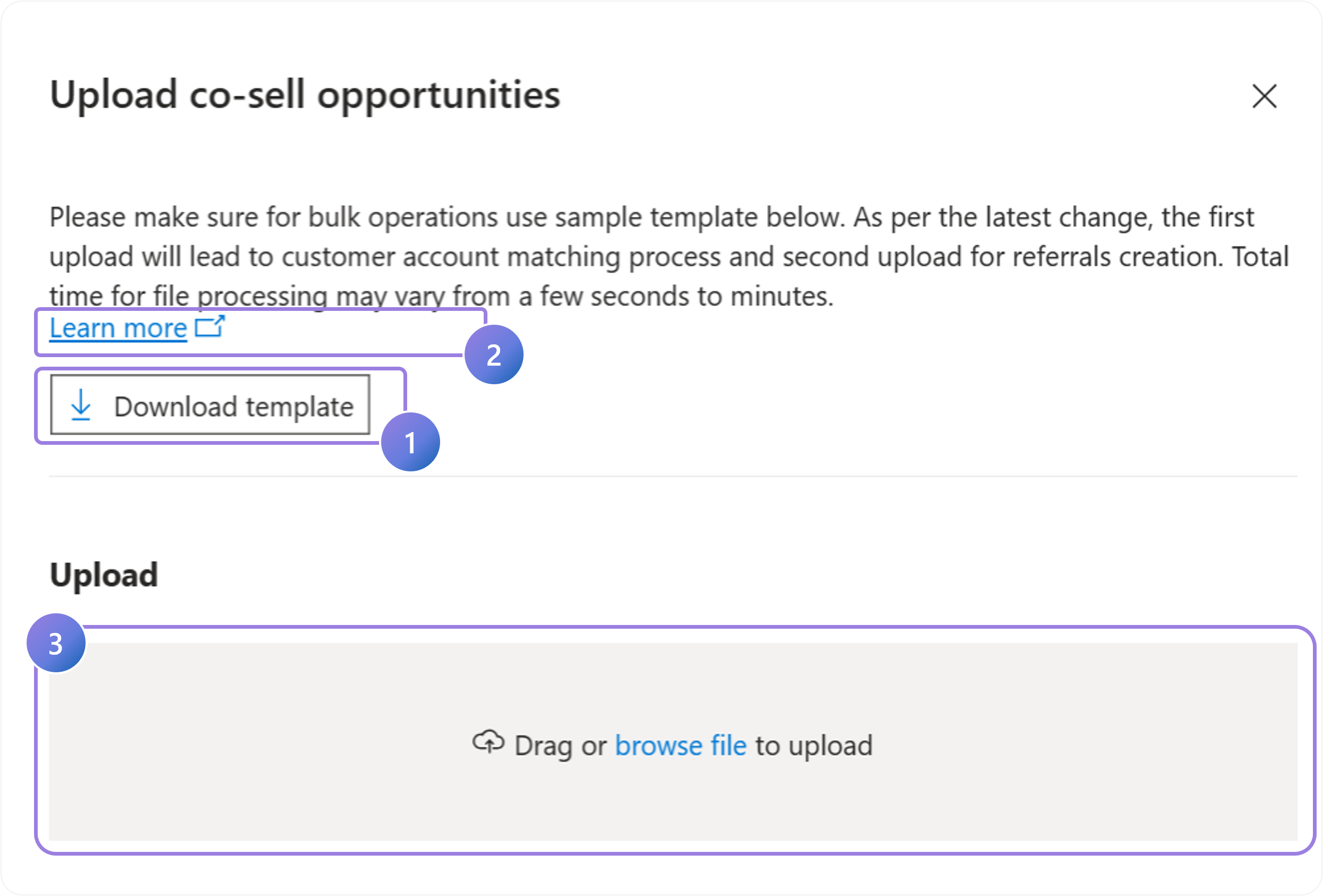
1.
Download the template and populate it with referral details that you wish to create.
2.
Best practice is to open the documentation by clicking on the Learn More link to understand which fields are required and how to enter the correct taxonomy.
3.
Upload the file to process records for customer account match.
Note that not every field in the template is editable. Use the Learn More link above for details.
Caution!
If you’ve gone through this process and have an old template, make sure to download and use the new one. Otherwise, you’ll run into errors.
Complete the account matching process
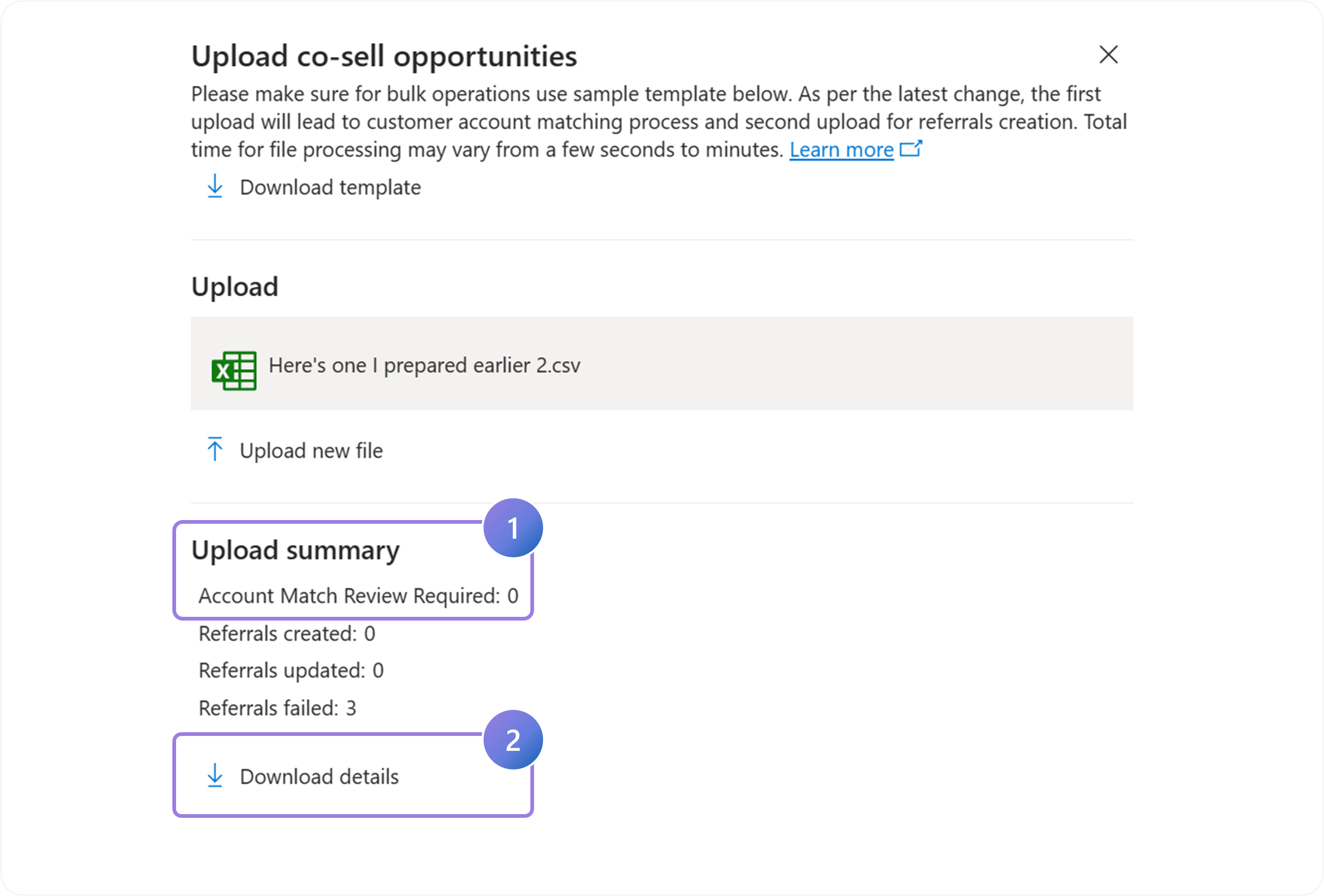
1.
After a file is processed, a summary is displayed with the number of Account search review required.
2.
Download the file and review the account match results.
- File holds all prefilled columns, 1 Final Account Matched (subset of managed accounts) with High, Medium and Low confidence, and 2 managed, 2 unmanaged and 2 DUNS accounts in file.
- If you're not satisfied with the Final Account Match result, copy the customer account, fulfilling your searching criteria, and paste under the Final Account Matched column from managed, unmanaged, or DUNS suggestions.
- Upload the file again after you’ve reviewed the account matches. After a file is processed, a summary is displayed with the number of referrals that were created, updated, or failed.
- You can download the details of the processed records, fix any errors, and upload the same file to create or update the records that failed in the previous run. Remove all the successful records from the file before uploading the corrected records that failed in the previous run.
Make any other adjustments

1.
Review the results and modify the file to solve for any errors that resulted in failed referrals.
Download existing opportunities to modify them
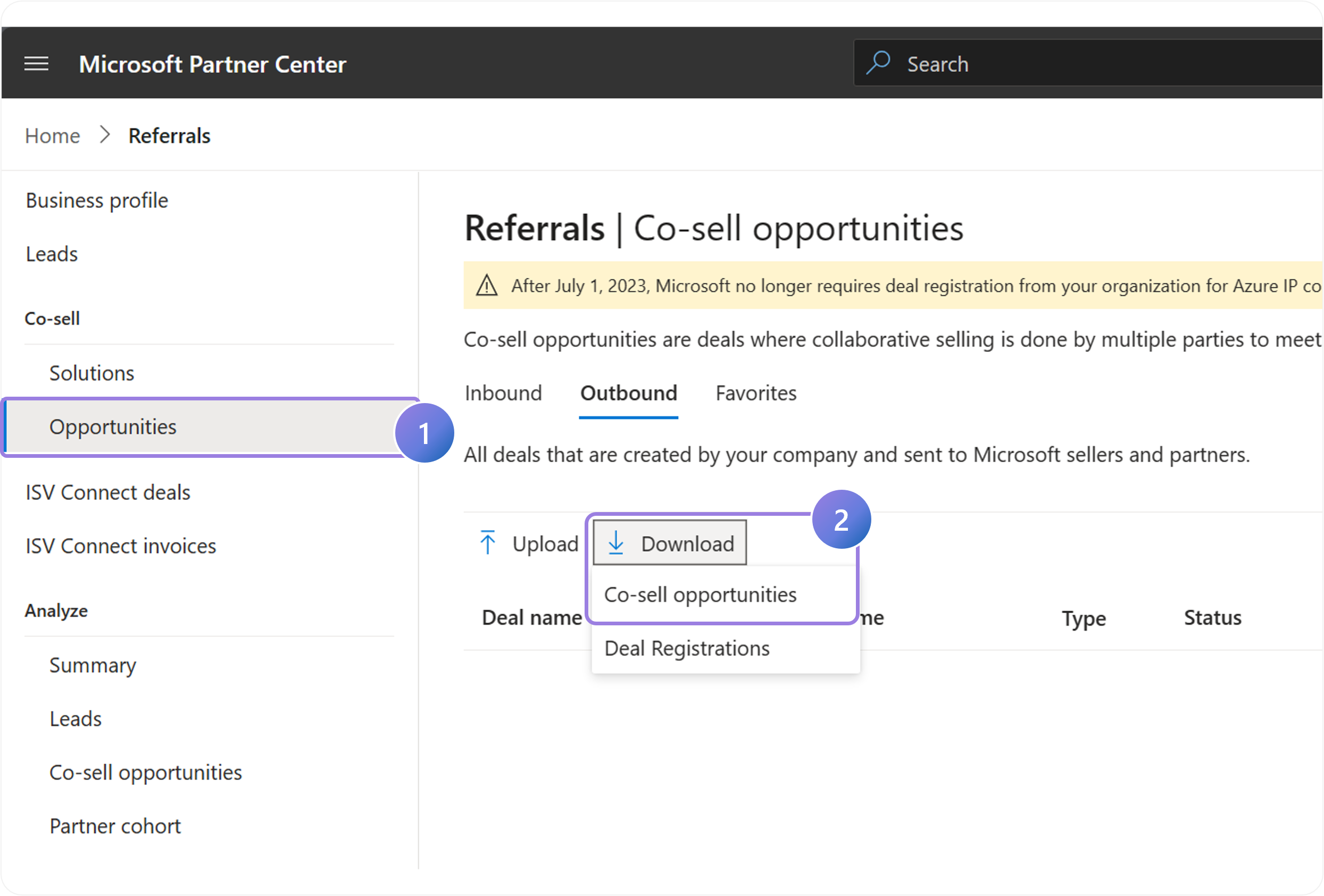
1.
On the Referrals > Co-sell opportunities page. Apply any filters that correspond to the opportunities you want to download, as the download function takes into account the current tab (inbound/outbound/favorites) and the filters applied.
2.
Select Download > Co-sell opportunities download the CSV file.
Note: You can download a maximum of 5,000 records at once.
Modify and upload the template
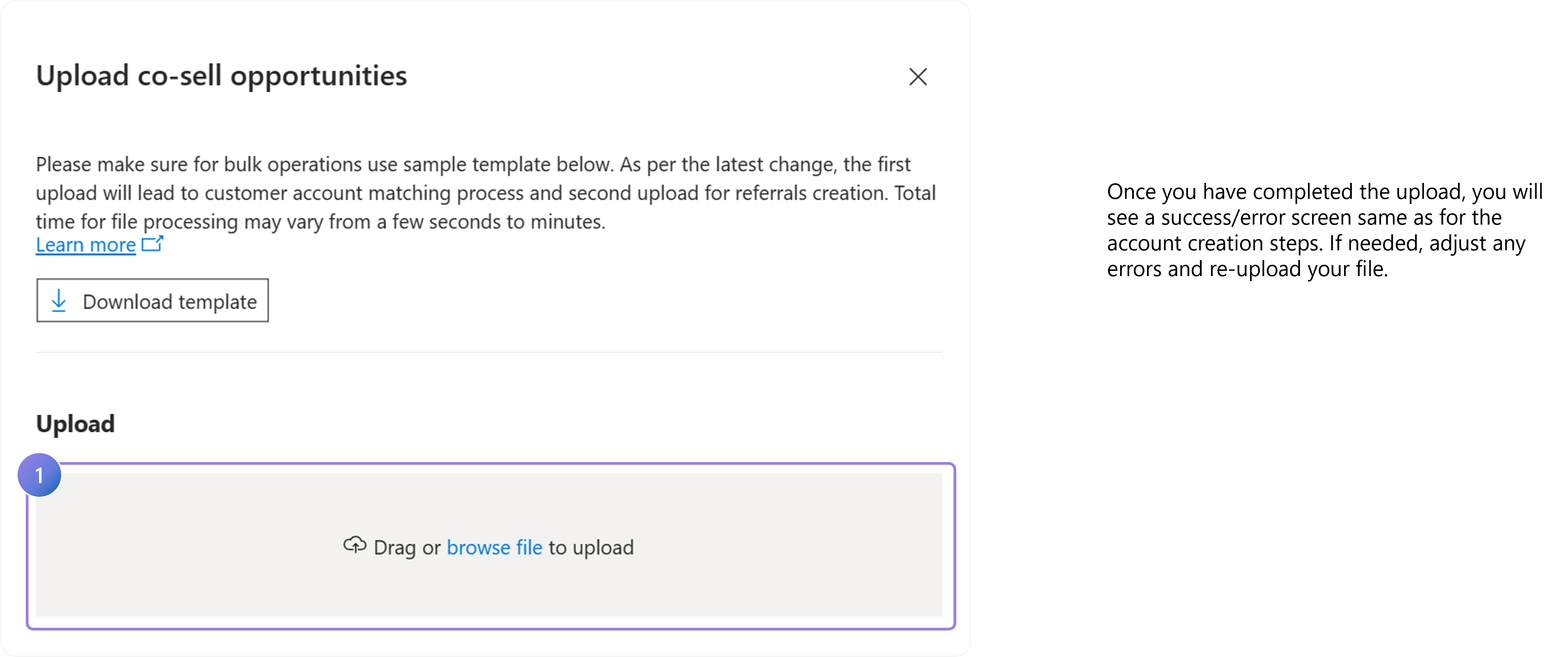
1.
Once you’ve modified the records in your CSV file, drag and drop to upload. Do not modify the engagement ID and referral ID columns, as these tie back to the original record in Partner Center
Once you have completed the upload, you will see a success/error screen same as for the account creation steps. If needed, adjust any errors and re-upload your file.
By following the outlined steps for bulk managing referrals, you can save time and maintain better control over your co-sell opportunities. Ensure you review the bulk process carefully to avoid errors and take full advantage of Partner Center's capabilities.
Previous Guide
< Adding a Referral Manually in Partner Center
Next Guide
Manage & Edit Referral Details >
The Comprehensive Guide to Partner Center is your tool for mastering the Partner Center platform.
Unlock the complete strategies, tips, and step-by-step instructions to elevate your co-sell journey.
✓ Learn co-selling fundamentals with Microsoft.
✓ Understand Azure IP Co-sell benefits.
✓ Master Partner Center navigation strategies.
✓ Optimize solutions for co-sell readiness.
✓ Meet co-sell eligibility criteria effectively.
✓ Access resources to grow your partnership.
Need additional help? Check out our Resource page where you can access our expert tips, guidance, and best practices to simplify your partner journey and make the most of your Microsoft practice. Get the latest insights by signing up for our Newsletter.
